Education & Training
Information Security
Blocking A Sender In Outlook
Often times unwanted messages are received through e-mail. When this happens, you can use the Outlook Block Sender feature to stop receiving e-mails from a specified sender of a message. Note that blocking a sender blocks and new e-mail messages from that e-mail address. The instructions below will walk you through blocking a sender in the Office 365 Outlook application.

Instructions
1.Launch an internet browser such as:
- Chrome
- Edge
- Firefox
2. In the address bar enter the following (office365.psu.edu):

3. On this page click the Log In button.
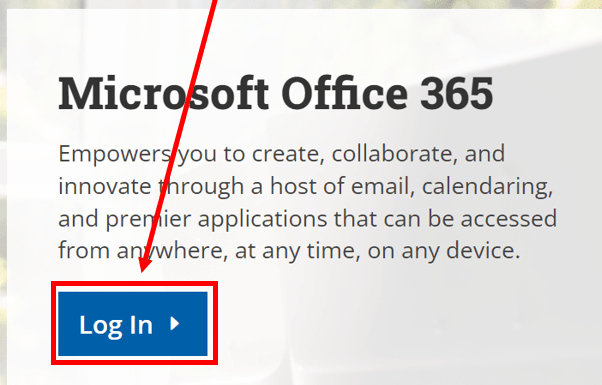
- Use your PSU credentials to login
- Click the Outlook icon on the left hand side.
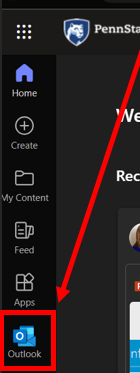
- For the email you wish to block the sender, right click on it.
- Select Block.
- Block Sender.
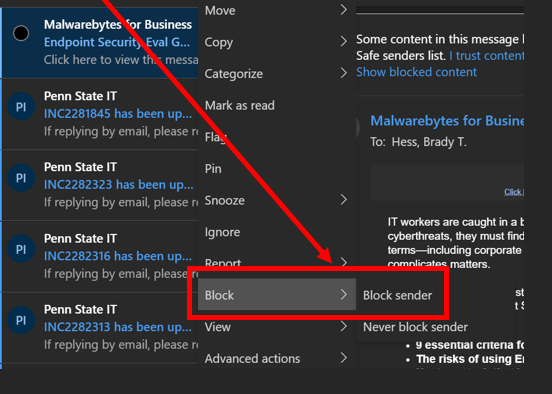
7. Click OK on the message that pops up. This is alerting you that email from this address will be moved to the Junk folder.
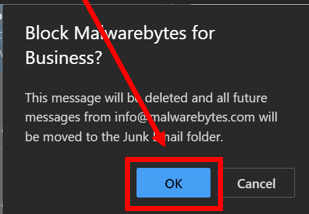
The process is complete and you may now log out of Outlook.
