Education & Training
Information Security
Backing Up Your Data
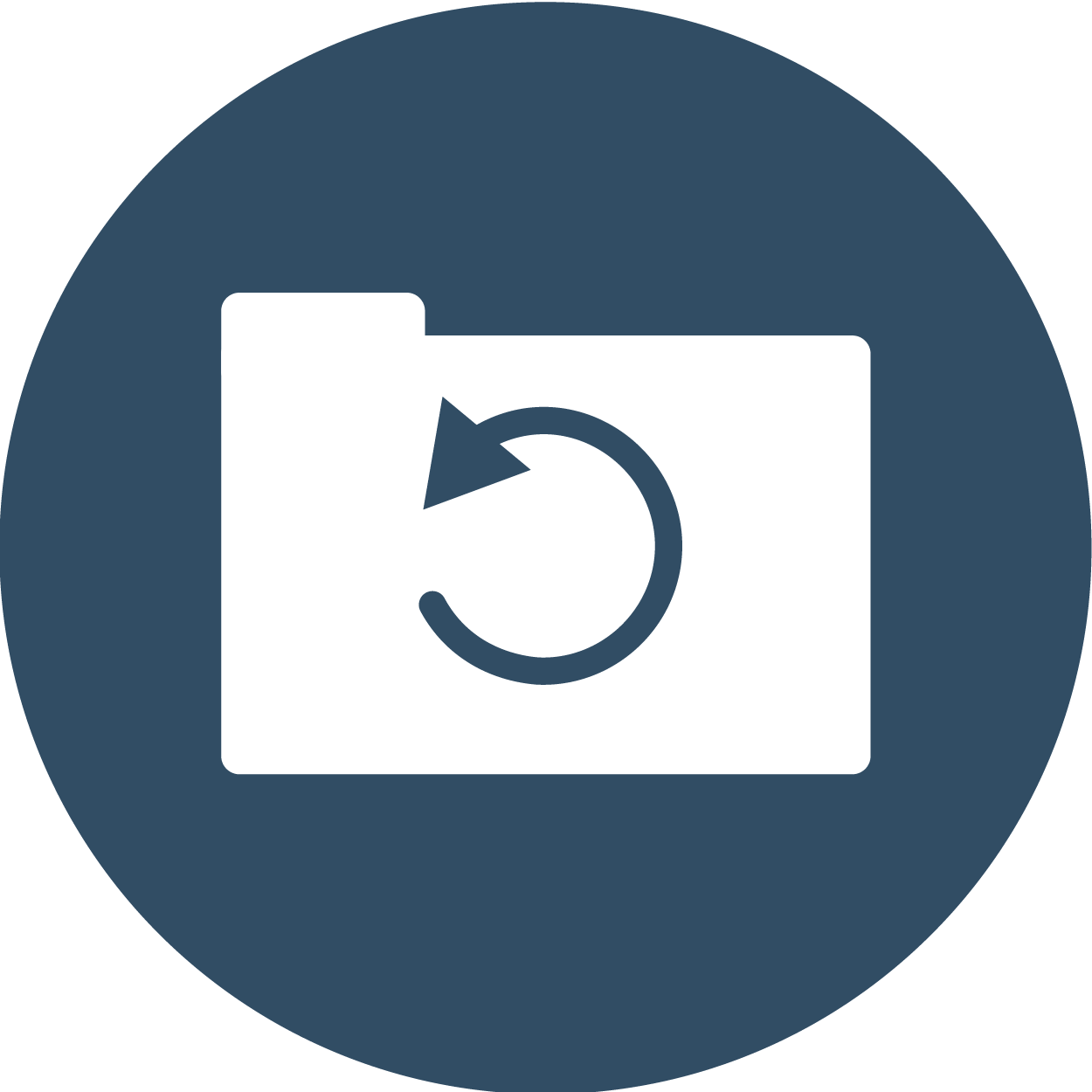
WHY BACK UP?
Have you ever deleted a file by mistake, wished you could go back to a previous version of a file, or lost all of your work because your device malfunctioned, was stolen, corrupted, or infected with malware? Regular backups can greatly reduce the pain involved if any of these thing should occur by enabling you to recover your files — or even your entire device.
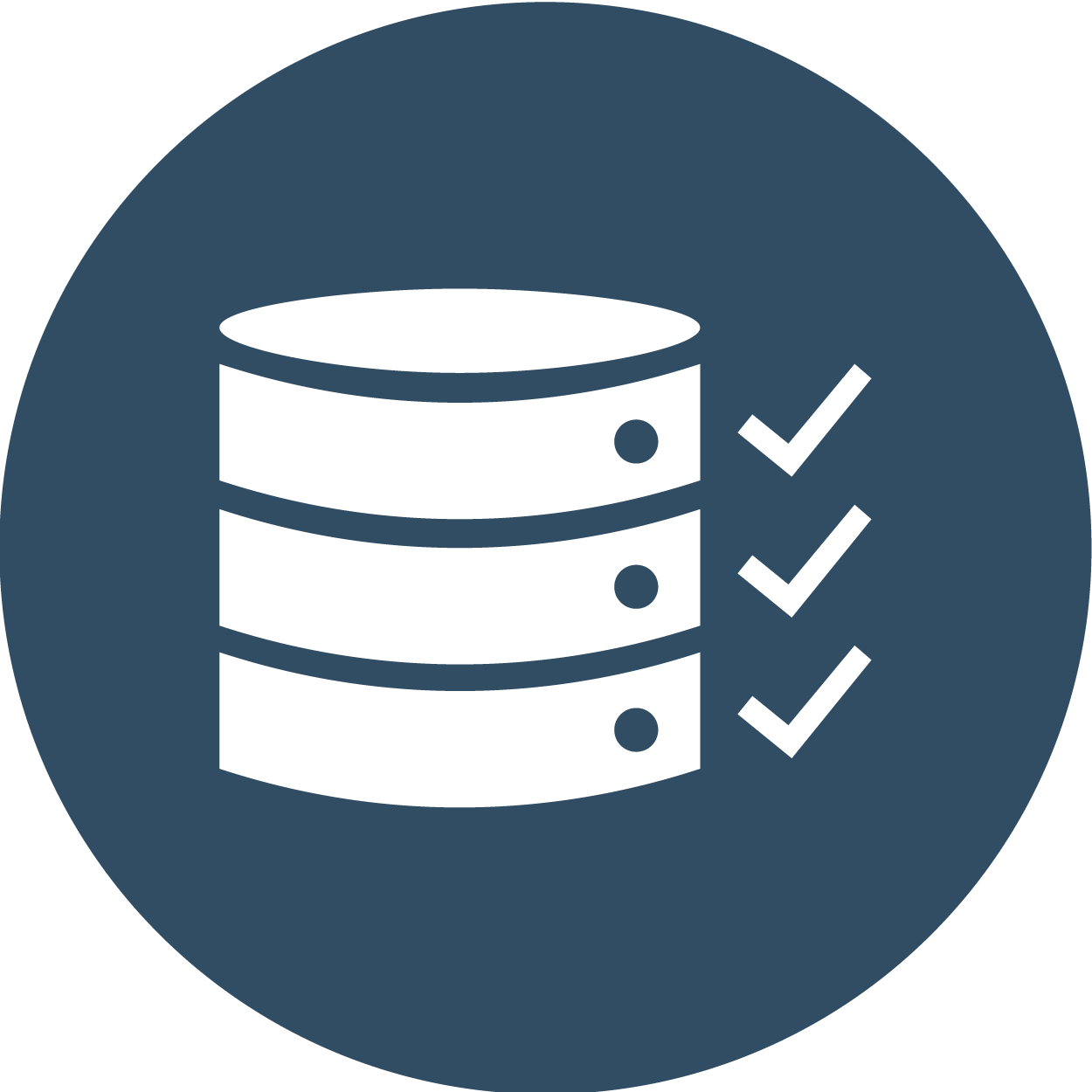
HOW TO BACK UP YOUR DATA
EMAIL: The great thing about modern email platforms (your Penn State Office 365 email, Gmail, Yahoo, Outlook.com, etc.) is that your emails are automatically backed up and saved in the cloud. There is no need to actively back up email data. If you’re using the Microsoft Outlook client, you can still perform a local backup/archive of your email data. See Back up Your Email in Outlook to learn more.
BROWSER BOOKMARKS: Don’t lose your web browser bookmarks or favorites! Many popular web browsers have built-in backup capabilities as long as you’re logged into the browser with a valid account. Use the following links to learn how:
Google Chrome Mozilla Firefox Microsoft Edge Apple Safari
FILES: There are many ways to back up your files, as well as many places in which to store those backups.
- Cloud storage services like the ones listed below enable you to create and edit files entirely online. They also allow you to the same file on both your computer and a server, and automatically update (sync) both copies in real time as you make changes. Either of these option allows you to recover previous versions of a file:
- Microsoft OneDrive (Included with your Penn State Office 365 account)
- Google Drive (15 GB of storage free with personal account)
- Code42 Crashplan is another option available to faculty and staff. The Crashplan Service makes backing up and restoring files from all devices, including external hard drives, fast and easy. Faculty and staff may purchase a subscription to this service at Penn State’s Software Store.
- Built-in Backup Tools that come with your Operating System: Some operating systems, such as Windows and macOS, include backup features that allow you to automatically copy some or all of your files from your computer to a external storage device or network location. They allow you to perform backups whenever you choose, or on a schedule you specify. To learn more, see:
A SERVER: Penn State’s University Backup Infrastructure offers a remote backup service that enables faculty and staff to automatically back up Level 1 and Level 2 data from a server to Penn State servers. To learn more, see University Backup for Infrastructure (UBI)
NOTE: If you have a server in the VM Hosting service, we automatically back up that information for you. For more information, review the VM Hosting SLA on the VM Hosting website.
YOUR ENTIRE DEVICE: The following tools also offer the option to back up the entire contents of your device — your software programs and operating system, as well as all of your files.
This type of backup enables you to recover the entire contents of your device in the event that it is damaged or stolen.

DECIDING WHERE TO STORE YOUR BACKUP DATA
Ideally, you should back up your files and data in more than one place. Keep in mind, however, that Penn State policy specifies where Level 3 and Level 4 data can be stored. To learn where different types of data can be stored, refer to the Permitted Storage webpage on the security website. You’ll also want to consider the advantages and drawbacks of each storage medium.
Online Storage
Advantages
- Cloud Services like Microsoft OneDrive and GoogleDrive can automatically maintain your backups in real-time, even as you create and edit your files.
- These options also facilitate file sharing and collaboration, and enable you to access your files from any location or device, as long as you have an internet connection.
External Hardware
Pros and Cons
- An external hard drive or similar device (for example, USB thumb drive, memory stick, SD card, etc) may be a convenient and portable way to store files, but can only hold a limited amount of data.
- However, these options allow you to access to files in the event that you do not have internet service.
Additional Considerations
- You should never store Level 3 or 4 data on a personal device or an external hardware device.
- Be sure to store your devices in a safe place.
- Consider keeping a copy at another location in case of fire or theft.
