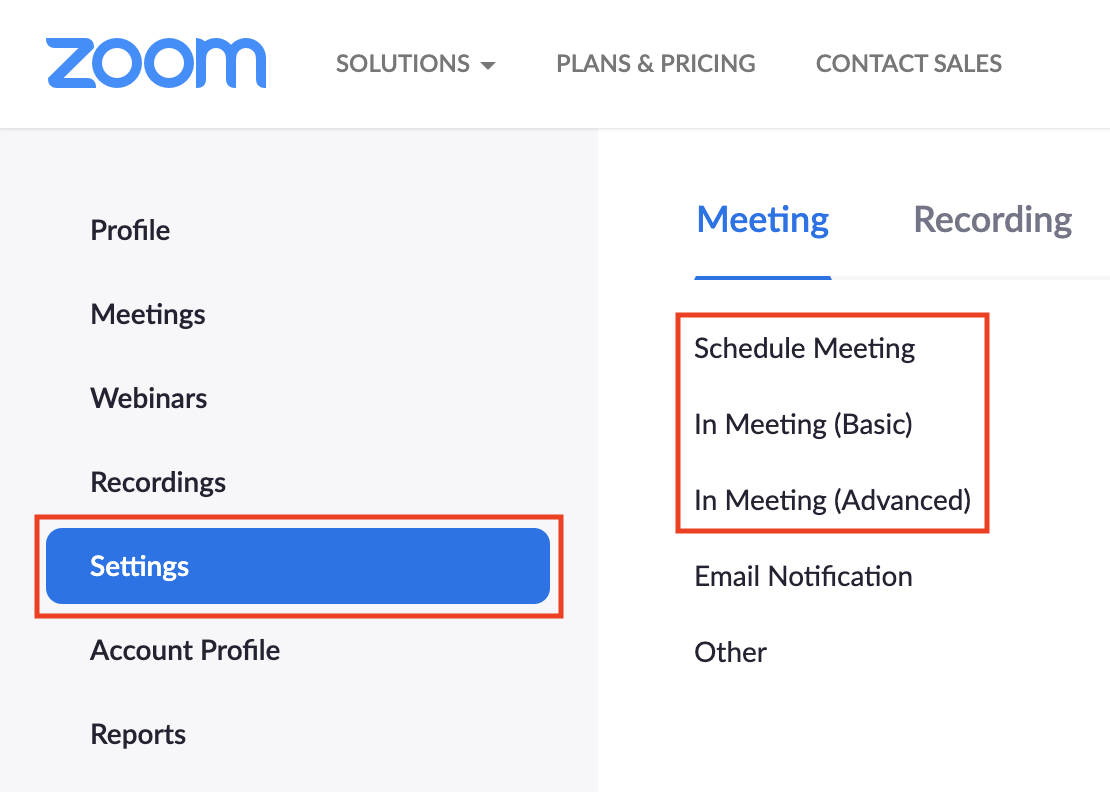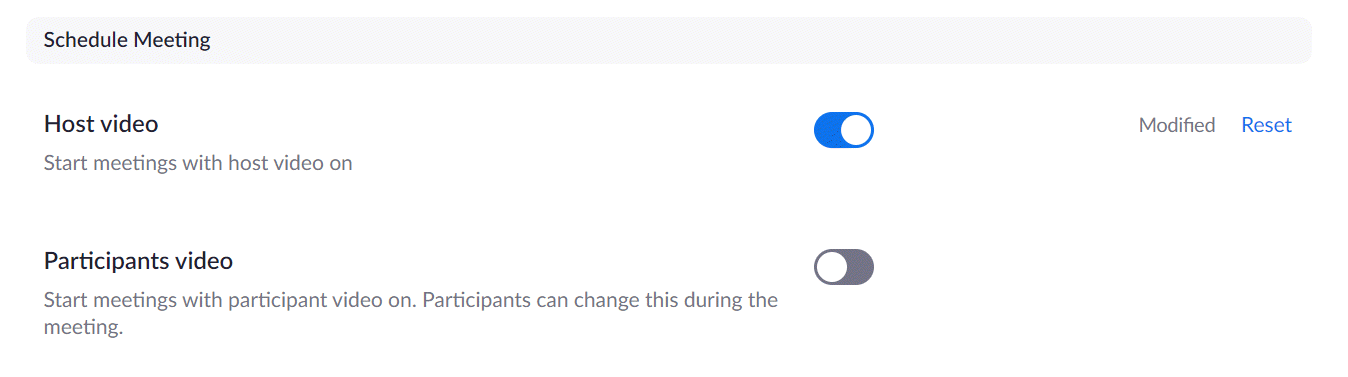zoom meetings
Office of Information Security

Change Global Meeting Settings Before Scheduling
Please Note: Users who choose to adjust these default settings are asked to remain vigilant during their meetings and should be well versed in best practices for handling Zoom Bombings.
Step 1
On your device, log in to Zoom at https://psu.zoom.us/.
Step 2
Select Settings from the menu on the far left.
Step 3
Click on the Schedule Meeting, In Meeting (Basic), or In Meeting (Advanced) links under the Meeting tab to view the adjustable settings for each category.
Step 4
Adjustable features will now appear with toggle switches to the right. Click on each one to turn each feature on or off. Clicking Reset will return each feature to its default setting.
NOTE: If the words “Locked by admin” appear to the right of any setting, this feature is locked by the University and cannot be adjusted by Hosts.
Here you can create the content that will be used within the module.