Services
Office of Information Security
What If I’m Having Trouble Signing in with My Penn State Account?

DETERMINE WHETHER IT’S AN ISSUE WITH YOUR ACCOUNT:

- Go to accounts.psu.edu and click LOGIN.
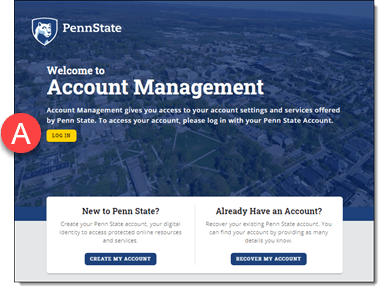

- On the Penn State sign-in screen, enter your Penn State user ID + “@psu.edu”
- Example: abc123@psu.edu.
- For additional help, click one of the links below:
don't modify this so accordion stays closed
Forgot your user ID?
- Don’t click the “Can’t Access your account?” link on your screen.
- Instead, return to the accounts.psu.edu home page and click RECOVER MY ACCOUNT.
Error before you even get the sign-in screen?
- See knowledge article Logging in to Penn State Systems for Users with Multiple Accounts.
Error: Sorry, but we're having trouble signing you in.
- Don’t click the “Can’t Access your account?” link on your screen.
- If you received an error message similar to the one shown below, see knowledge article Logging in to Penn State Systems for Users with Multiple Accounts.
Sign In
Sorry, but we’re having trouble signing you in.
AADSTS50020: User account ‘yourID@psu.edu’ from identity provider ‘[xyz]‘ does not exist in tenant ‘The Pennsylvania State University’ and cannot access the application ‘https://[website]‘ in that tenant. The account needs to be added as an external user in the tenant first. Sign out and sign in again with a different Azure Active Directory user account.
Error: ''The phone number you entered isn't valid''?
- Be sure you added “@psu.edu” to the end of your Penn State user ID.
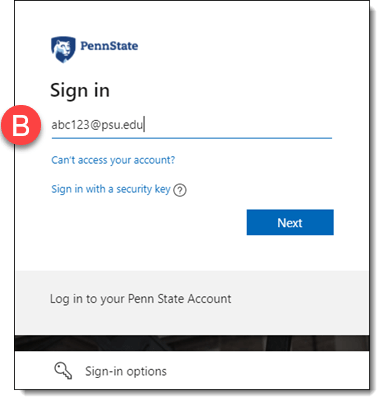

- Click Next
- For additional help, click the link below:
don't modify this so accordion stays closed
Error: ''This username may be incorrect''?
- Don’t click the “contact your admin” link on your screen.
- Be sure you included “@psu.edu” after your user ID (even if you don’t have PSU email).
- Contact the IT Service Desk for additional help.
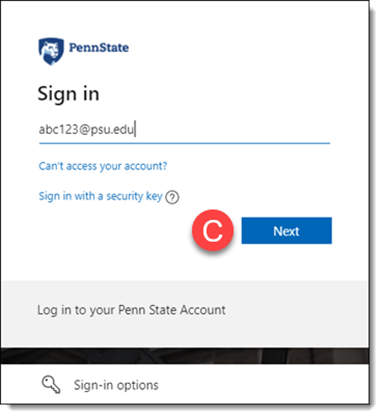

- Enter your Penn State Password and click Sign In.
- For additional help, click one of the links below:
don't modify this so accordion stays closed
Error: ''Your account or password is incorrect''?
- Check out the possibilities below.
Forgot your password?
- Don’t click the “reset it now” link on the Enter Password screen.
- Instead, go to accounts.psu.edu/password/forgot to reset it.
- Need additional help? Contact the IT Service Desk.
Sure you have the right password?
- Check the following: • Is your CAPS LOCK on? • Is your password manager replacing the password you enter? • Is autocorrect changing the password you enter?
- If none of the above apply, try resetting your password at accounts.psu.edu/password/forgot.
- If you’re still having trouble, contact the IT Service Desk for additional help.
Error: ''Stale Request''?
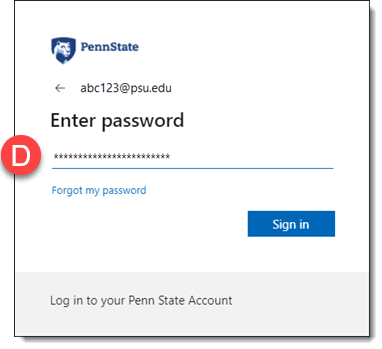

- If you see…
- Either of these Microsoft Multifactor Authentication screens or if you are still using DUO Two-Factor Authentication, authenticate your account.
For additional help, click the link below:
don't modify this so accordion stays closed
Trouble Logging in with Microsoft Multifactor Authentication (MFA)?
Trouble Logging in with DUO Two-Factor Authentication (2FA)?
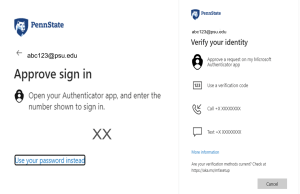
- The Account Management Home Page, you have successfully logged in to your Penn State account.
If you still have difficulty logging into another platform with your Penn State account go to Section 2.
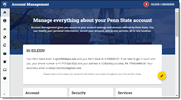
- Neither of the above,
Contact the IT Service Desk.

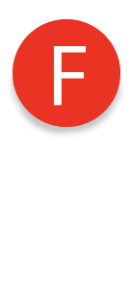
Once you have authenticated and you see the Account Management Home Page, you have successfully logged in to your Penn State account.
If you still have difficulty logging into another service with your Penn State account go to Section 2.
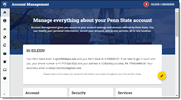

CHECK FOR SERVICE OUTAGES:

- Visit Penn State’s Service Status webpage to confirm that it’s not an issue with the service you’re trying to log in to.
- If the website or service you’re trying to log into is having difficulty, it will be listed on the left side of the page, under CURRENT SERVICE STATUS.
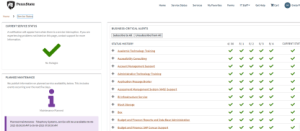

- If you encountered an issue between 5 am and 7 am Eastern time, the service may have been undergoing routine maintenance.
- Try again after 7 am.


GET ADDITIONAL HELP:

- Search the Penn State Knowledge Base for articles about login issues with the service or website you’re trying to sign in to.
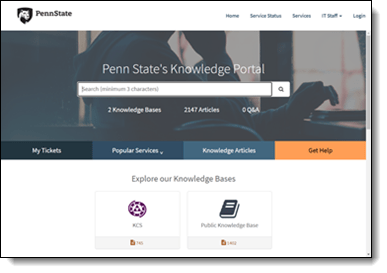

- Contact the IT Service Desk via online chat, phone, email, or service request form.
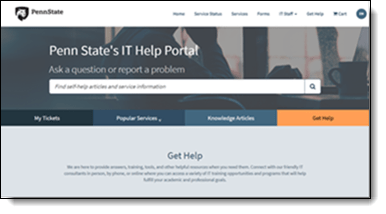
See Also

Manage My Penn State Account




